How to Configure Your RGB Controller (Parameter Guide)
If you're upgrading to a new controller, replacing an existing one, or experiencing issues with your RGB controller, follow this guide to correctly configure the parameters using the BLEDIM2 app.
Step 1: Connect to the Controller via the App
- Open the BLEDIM2 app.
- Ensure Bluetooth is enabled on your phone.
- Grant all required permissions when prompted.
- Connect to your controller by selecting it from the available devices.
Step 2: Access the ‘Parameters’ Section
- Tap the settings icon (⚙️) in the top right-hand
- Select the ‘Parameters’ option from the drop-down menu.
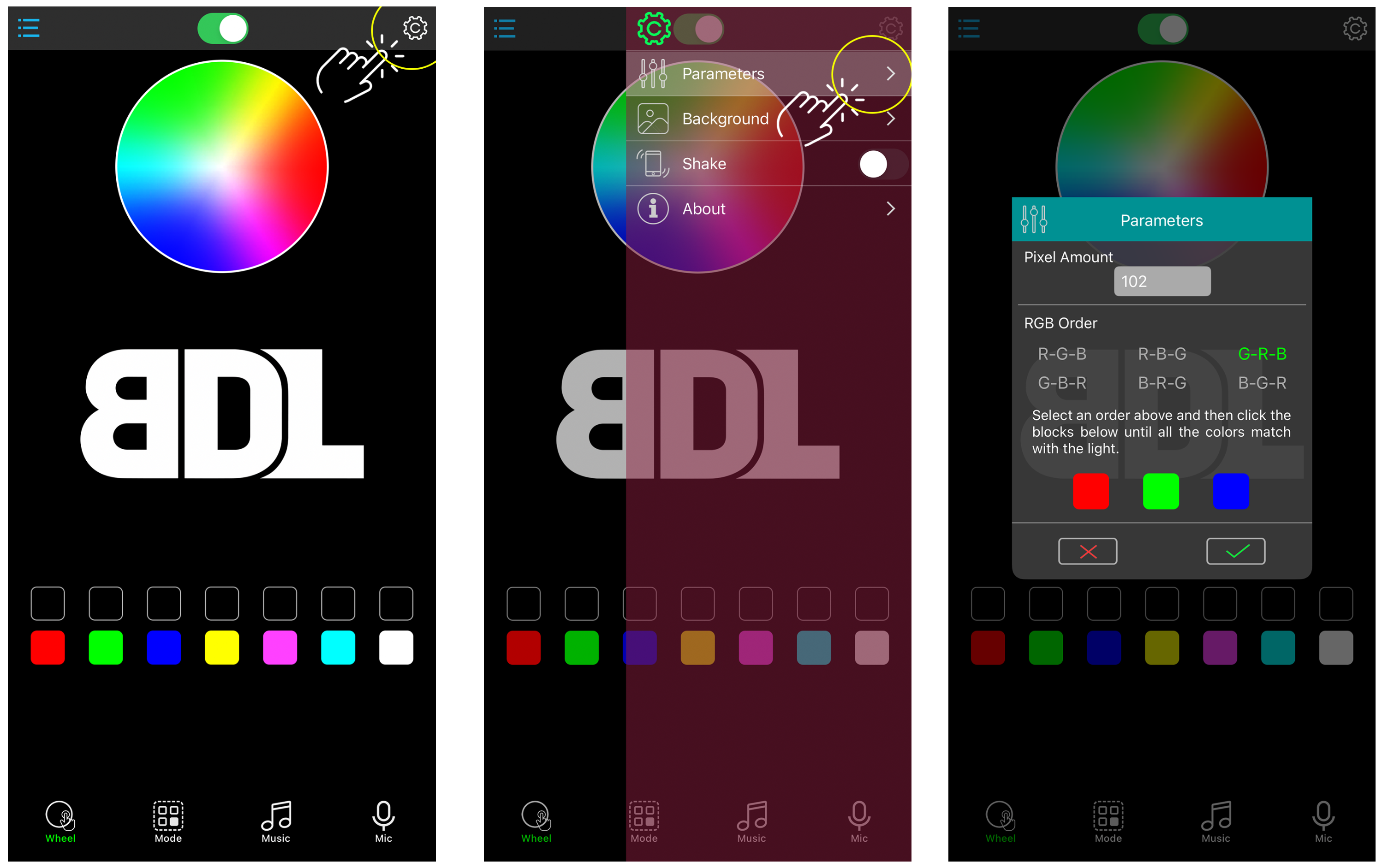
Step 3: Adjusting & Understanding the ‘Parameters’
Pixel Amount
- The pixel amount determines how many LEDs the controller will target.
- This should be preset, but if you notice:
- Some LEDs not lighting up
- Chasing modes lasting too long before resetting
- Solution: Increase or decrease the pixel amount until all LEDs are functioning properly.
RGB Order
- The RGB order controls how colours are displayed.
- This setting is preset for newer-generation products but may need adjustment if you are installing a replacement controller.
To adjust: - Select RGB Order.
- Tap the colours at the bottom of the pop-up to change their sequence.
- Match the correct order with the LEDs in your setup.
Once satisfied, tap the ‘Check’ icon to save your settings.
Your controller is now configured!
Still Having Issues?
If your LEDs are still not displaying correctly, visit our App Troubleshooting Guide or reach out to our team for further assistance.